Google search tricks to find your desired information easily
Google, the world's most popular search engine
, may not be capable of find internet users who do not search for data at least once a day. If we search utilizing typing only a word or, the huge information that we find in front of us may be enough for us. However, sometimes we have to get a lot of paces to find the necessary information from Google.Our hair falls out to find the preferred information, especially in the case of academic research. but it is possible to get all the information we capture from Google. So if we pay attention to some things in the case of Google search, just as we can easily find the site of our choice or the necessary information, we will save a lot of time.
According to a survey by Whistler University, only 25 percent of college students can find the information they need from Google. In our country, that number may be much less. no matter having this huge database at hand, we are not capable of using it properly. here are a few useful tips from Google search for TechCovery readers to become a Google search master.
1. Too many keywords
We usually use one or more words when searching on Google. Google uses each of these words as an index to match the words on other sites. The sites with the highest number of matches are the ones that Google presents to us one by one. So, using the maximum number of keywords when searching, Google can put our preferred site at the top.
The more keywords you use, the better Google will understand what you need. Suppose you want to explain something to your friend. It may not be clear to him in a word or two, but in a few words, your friend's idea of the matter may be clear. Google is just like your friend. Give him more and more funny words. Then you will see that Google is presenting the sites you need in front of you.
2. Operator usage
The use of operators in Google search helps us to find specific information. These operators can be a great tool for finding information, academic research or search engine optimization.
We will divide the search operators into three parts.
A. Basic operator
- "" (Quote) - Search for a word or phrase by typing it in quotation marks. For example "Newton".
- 'OR' or '|' (Or) - Google usually uses the AND operator between two words. In other words, if you search by typing two words, Google will show only those sites that have both words. If you have to search for one or the other of the two words, use the OR operator. In this case, you must use uppercase letters, or Google will take it as a stop word.
- () (Parentheses) - A search command can be grouped using brackets or parentheses. Such as:
- + (Plus) - The use of the plus operator is detailed above.
- - (minus) - If you want to remove a word from the search, you have to use a minus operator. In this case, Google will remove the words that are on the site.
Some words are being filtered while searching
-
* (Asterisk) - Asterisk can be used to replace a word in a
phrase. In this way, Google will take that word as a blank word. The
matter is clarified with examples. Suppose we search for "Rock and
Roll".

fig: Search using * operator
But many people write this phrase in many ways. Such as Rock & Roll or Rock and Roll etc. So in this case, if you search by typing Rock * Roll, Google will display the search results by keeping the middle word implied. In this way, he does not have an account of what the middle word is. However, in this case, irrelevant pages may also appear in front of us.
B. Advanced Operator
Advanced search operators make search results more specific.
-
in - This operator is used to make unit changes. For example 20
km in mile. Besides, the general accounting work can be done in the
Google address bar.

fig: google as unit converter
- intitle - the operator will search only for the title of the page. For example: intitle: "Tesla vs Edison".
-
inurl - This operator is used to search the site's URL or
address. E.g. Shaikh Mujibur Rahman inurl.

fig: inurl operator
- intext - This operator is used to search only the text or body part of the site.
- filetype is very important and very useful. As the name implies, this operator is used to find files of a certain format. E.g. Diary of a William filetype: pdf.
- related - This operator helps to find similar sites. For example, if you search by typing: related: nokia.com, you will find the sites of some famous news agencies.
Use of related operators in similar site searches
- AROUND (#) - Specifies the distance between two words with the AROUND (#) operator. E.g .: tesla AROUND (3) Edison. This means that Google will see where the words Tesla and Edison are at a maximum of three words apart.
C. Others
There are many other operators, but they are not very reliable. So this list was kept as short as possible.
- In '~' the operator also searches for synonyms of a word.
- link: This operator is used to search a specific site through Google.
Now using so many operators one by one, we will not get such a suitable result. Only by using a large number of operators can the desired information be captured in front of us. Two examples are given.
- Nikola tesla intitle: “top 5..10 facts” -site:youtube.com inurl:2015
- site: nytimes.com ~ college “test score” -SATs 2015..2017
Reader, can you catch what the operator is doing? Otherwise, add it again. If you can make these operators your daily companion, your Google search will become more fun.
3. Academic research
General Google search is not suitable for academic research. So Google Scholar makes it very easy for us to mention sites or references in academic research, projects or places. Research papers that are available for free can be found on Google Scholar. For example: CNN for disaster detection as follows:

|
| fig:CNN for disaster detection |
Searching for research papers in Google Scholar visit Google Scholar
In this case, the author of the paper on Google CNN for disaster detection They will show if there is green, whether the word green is on a site or not is no longer important in this case.
4. Other tips
A. Use the define: operator to find the definition of something. For example: define: photoelectric effect.
B. Never ask Google any questions. All you need to know is to type the topic directly and search with the various operators mentioned above.
C. If you want to find a specific word on the sites displayed by Google, go to that site and press ctrl/cd + F. This will bring up a popup box. If you search by typing your desired word there, it will be highlighted on the site.

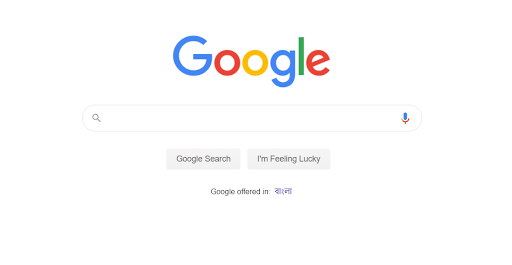







এই মন্তব্যটি লেখক দ্বারা সরানো হয়েছে।
উত্তরমুছুন